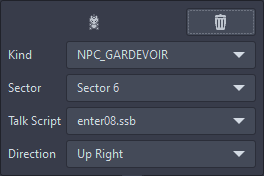Scene
Scenes are used to setup positions, triggers, objects and actors for enter scenes and acting scenes.
Scene Editor
The Scene editor proviedes a few different options to edit scenes.
Adding things and changing backgrounds
This Bar found on the top of the scene screen allows you to (in order from left to right):
- Add Actors
- Add Objects
- Add Performers
- Add Triggers
- Change the Background (preview only!)
- Switch to the selected Background in the "Map Backgrounds" Tab
Side Tab Options
On the right side, you have the option to open different tabs, which allow for easier viewing of settings or editing different parts.
Scene Tab:
This Tab is used for Sector and script setup.
Adding or Removing Sectors:
Sectors can be added in the menu using the "+" and "-" Buttons. They are usually used to allow for easy modifying of NPC placements and talk script assignment, due to them being selectively loaded by code in either the enter00.ssb script or an acting script.
Adding Scripts:
This is only relevant for enter scenes. Acting scenes need to have exactly one script assigned to them.
Scripts can be added using the "+" button in the scripts windows of the enter scene. When adding a script you are asked to enter a script number, which will then be placed after the word "enter". For example if you enter the number "9", the script will be called "enter09.ssb". Removing scripts with the "-" button is currently not implemented.
Map Tab:
Lists the enter00 scene and all acting scenes assigned to the script scene.
Actors Tab:
Lists all Actors and their assigned Sectors and Talk Scripts.
Objects Tab:
Lists all Objects and their assigned Sectors and Talk Scripts.
Performers Tab:
Lists all Performers Types and assigned Sectors
Triggers Tab:
Lists all Triggers assigned Sectors and Event scripts.
Top Tab Options
On the top left of the scene editor, you can switch between the scene view and the events tab, which is used to setup Events for free roaming segments.
Assigning parameters to actors
After an actor is placed in a scene, you can open a menu by clicking on the actor. There you have the options to: