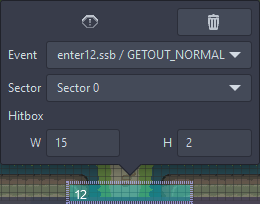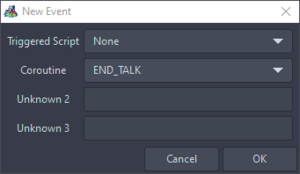Triggers and Events: Difference between revisions
Added the Page |
m Fix links |
||
| (3 intermediate revisions by 2 users not shown) | |||
| Line 4: | Line 4: | ||
----A Trigger is a spriteless object that executes its assigned enter script when the player collides with it during free roaming segments. | ----A Trigger is a spriteless object that executes its assigned enter script when the player collides with it during free roaming segments. | ||
You can add trigger in the [[ | You can add trigger in the [[Enter Scene|enter scene]] by pressing the button with the exclamation mark on it and then pressing anywhere in your scene. | ||
[[File:Add Trigger Button.png|frameless]] | [[File:Add Trigger Button.png|frameless]] | ||
| Line 10: | Line 10: | ||
Once added, you can modify the triggers width(W) and height(H) by | Once added, you can modify the triggers width(W) and height(H) by pressing on it. | ||
[[File:Trigger.png|frameless]] | [[File:Trigger.png|frameless]] | ||
| Line 19: | Line 19: | ||
----Events are a way to assign enter scripts to Triggers | ----Events are a way to assign enter scripts to Triggers | ||
The tab to edit the Events can be found on the top left of the [[enter scene]]. | The tab to edit the Events can be found on the top left of the [[Enter Scene|enter scene]]. | ||
[[File:Events tab.png|frameless]] | [[File:Events tab.png|frameless]] | ||
| Line 34: | Line 34: | ||
Once everything is selected, press OK and now the Event should be setup to be used in a Trigger. | Once everything is selected, press OK and now the Event should be setup to be used in a Trigger. | ||
{{NavScriptTerms}} | |||
Latest revision as of 22:21, 1 September 2023
This page contains information about Triggers and Events in Overworld free roaming segments.
Triggers Overview
A Trigger is a spriteless object that executes its assigned enter script when the player collides with it during free roaming segments.
You can add trigger in the enter scene by pressing the button with the exclamation mark on it and then pressing anywhere in your scene.
Once added, you can modify the triggers width(W) and height(H) by pressing on it.
This menu is also used to assign an Event to the Trigger.
Events Overview
Events are a way to assign enter scripts to Triggers
The tab to edit the Events can be found on the top left of the enter scene.
There, you can add or delete an event using the "+" and "-" Buttons. Once an Event is newly added, a menu pops up.
In this menu, you can now select an enter script that should be triggered, a Coroutine and two currently unknown factors which can be left blank. Usually, the Coroutine "GETOUT_NORMAL" is used for triggers.
Once everything is selected, press OK and now the Event should be setup to be used in a Trigger.