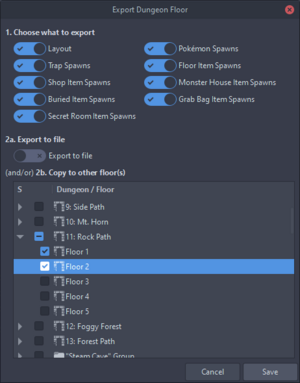Im-/Exporting Dungeons: Difference between revisions
Added a text/picture tutorial for Im/Exporting Dungeons |
mNo edit summary |
||
| Line 7: | Line 7: | ||
First, you select the dungeon floor whose data you want to export. | First, you select the dungeon floor whose data you want to export. | ||
[[File:DungeonFloor.png|left|frameless]] | [[File:DungeonFloor.png|left|frameless]] | ||
| Line 15: | Line 14: | ||
Now press the "Export" Button. | Now press the "Export" Button. | ||
[[File:Export button.png|left|frameless]] | [[File:Export button.png|left|frameless]] | ||
Revision as of 12:30, 20 August 2023
Dungeon data can be exported and imported with Skytemple.
Exporting Dungeon Data
First, you select the dungeon floor whose data you want to export.
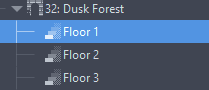
Now press the "Export" Button.

In the now opened menu, you can select what specifically should be exported from this specific floors data and if it should be exported into a file (Option 2.a) or into a different Dungeon in the same ROM (Option 2.b).
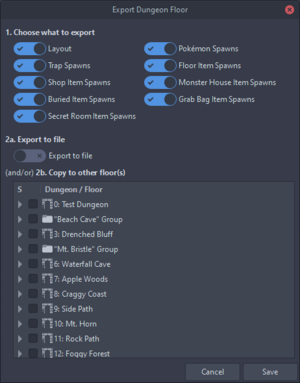
Importing Dungeon Data
There are two ways of importing dungeon data, one way is for the case when you want to transfer dungeon data between ROMs and the other way is for transferring dungeon data to a dungeon in the same ROM where the dungeon is you export the data from.
Import Dungeon Data From A Different ROM
First, you select the dungeon floor where you want to import the dungeon data.
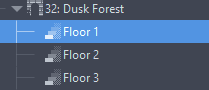
Now you press the "Import" button.

The last step is to navigate to your previously exported dungeon Data, select it and open it.
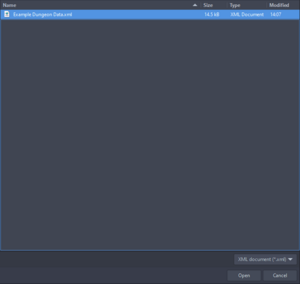
Importing Dungeon Data In The Same ROM
This is done by selecting the option "2b.Copy to other floor(s)" option on the export menu. In this menu, you can now select whole dungeons or individual dungeon floors that should get their data replaced.